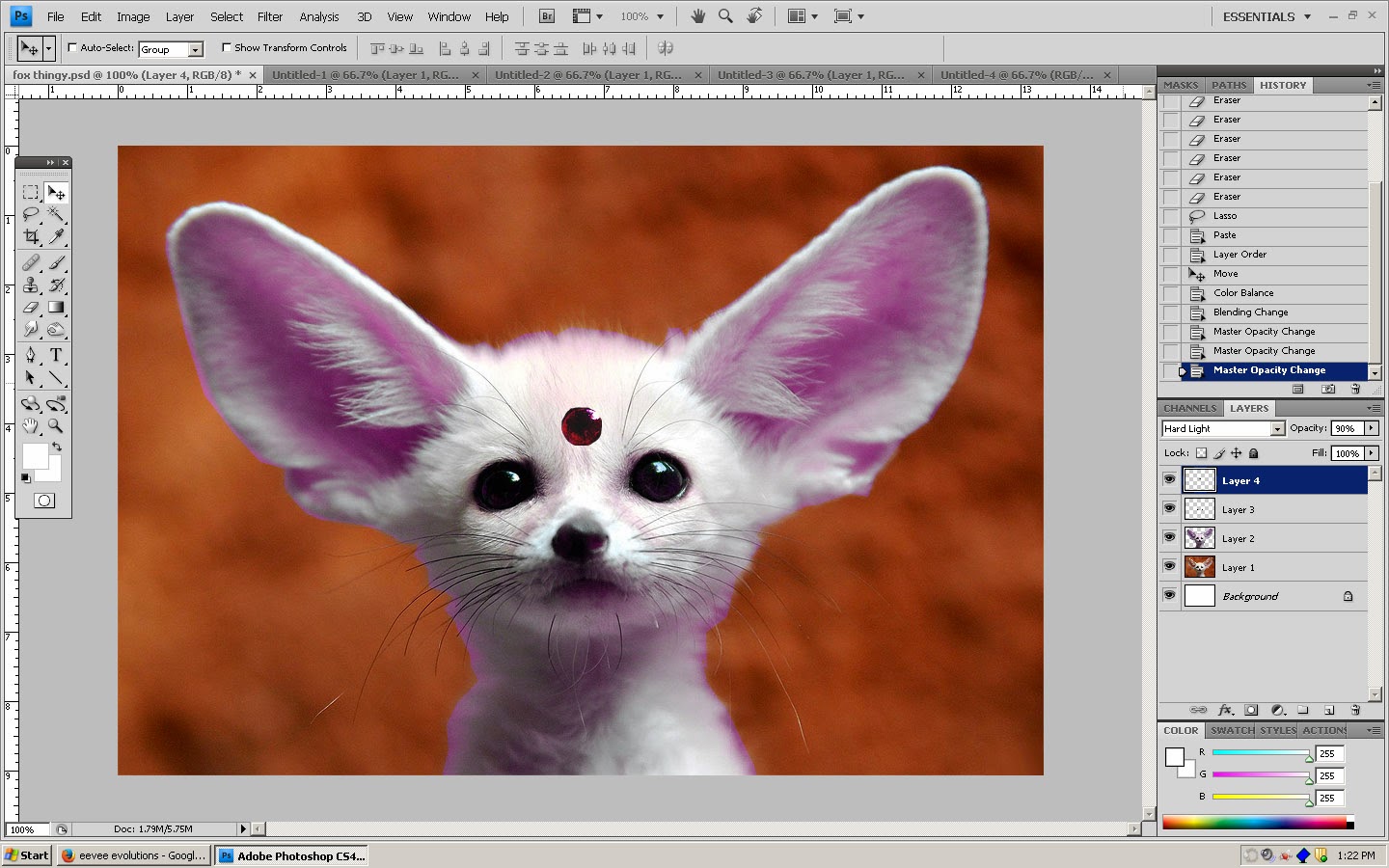Miley
By Jessica Nastasi
Period 2, Art 2
If you've been hidden under a rock for the past few months, and have no idea who this is supposed to be it's Miley Cyrus from her music video "Wrecking Ball." I think we can all agree that swinging on a wrecking ball naked is pretty questionable behavior. But before I did the project I hadn't really thought about how sculpting a naked girl on a wrecking ball is questionable as well. I wasn't expecting that much attention as I took it from class to class on the day I took it home, but everywhere I went people wanted to know about it.
"OMG! Is that Miley?"
Yes, yes it is.
"Why would you do such a thing?!"
I just it would kind of funny, and it fit well with the theme.
"Can I swing it?"
Yeah, I made it so you can swing her around.
"How did you make it?"
First I made a skeleton out of wire, then built the body with polymer clay on top of it, after that I baked her, and painted her. As for the wrecking ball it was originally a wooden ornament, I spray painted it back, and stuck a chain on it. I glued Miley to the wrecking ball, then spray painted a stand thingy that I think was meant to hold jewelry, and hung the wrecking ball from it.
"What's polymer clay?"
I don't know the exact science, but it's clay that won't get hard and crusty after a few days, and can be baked in a normal oven. I used it instead of normal clay because I knew it would take me a lot of time to make, and overall I find it a lot easier to use.
"Why did you make it so small?"
I can assure you if I had enough skill, and material to make a life size Miley I would have but for now I'll have to stick to smaller scale. I think I made Miley and the wrecking ball pretty proportional though, so there's that.
It was kind of annoying to keep answering the same things over and over again, but I was really happy people to an interest in my art!
Thursday, January 16, 2014
Friday, January 10, 2014
step 1
Get your photo, use the lasso tool to cut around the animal, and paste it onto a new layer.
step 2
Then after you put it on a new layer change the hue/saturation.
You can get this color with -90 hue, -40 saturation, and 0 lightness.
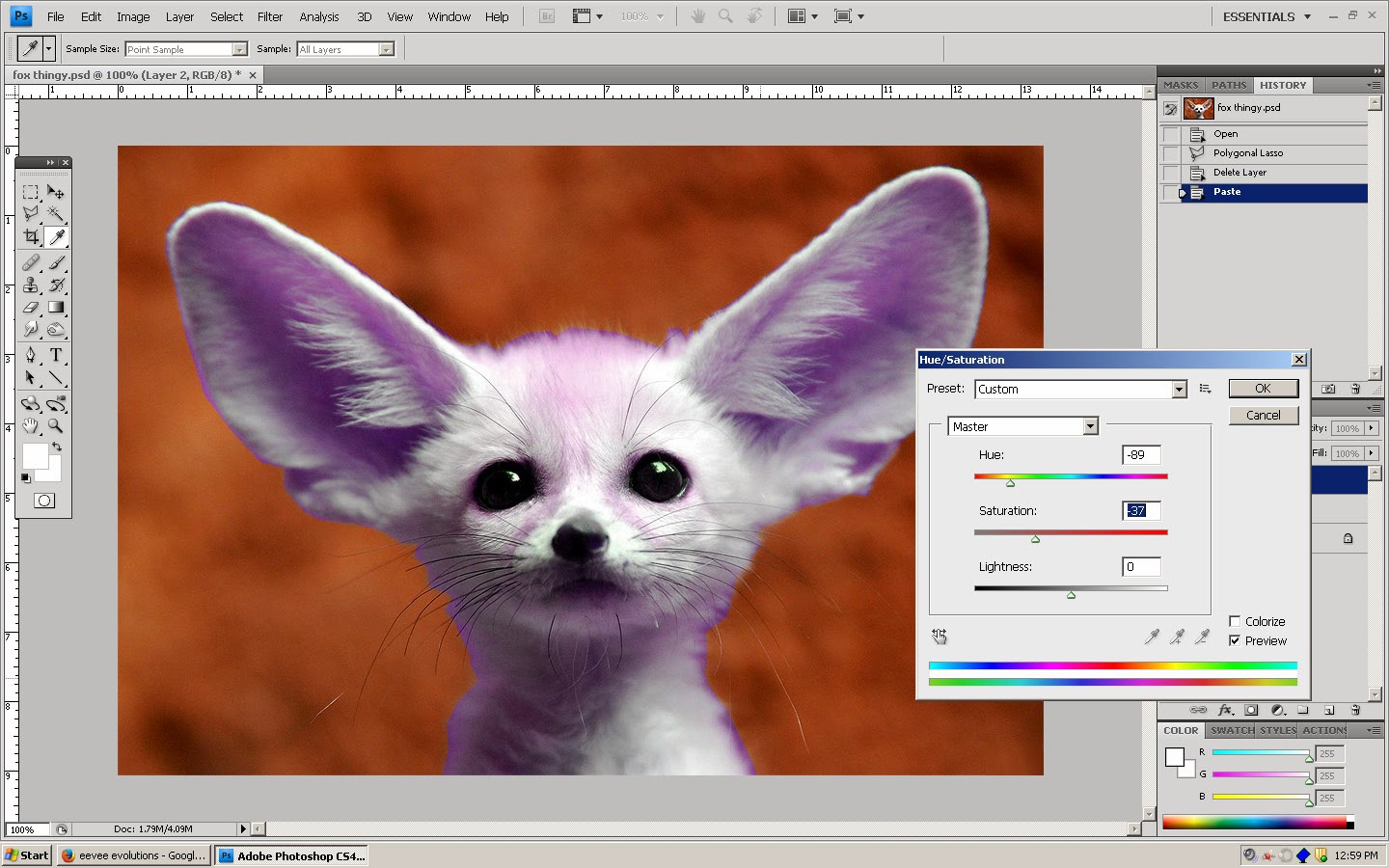
step 3
Then use lighten.
step 4
Next you cut out the eyes and paste them onto a new layer.
step 5
Use hue saturation again on the eyes.
Do hue 5, saturation 60, and lightness 0.
step 6
Since hue saturation turns the reflection greenish, erase the reflection on the copied version, so the reflection of the original is showing.
step 7
Now go back to the original, and copy one of the eyes, and put it onto a new layer.
step 8
On colors balance make it 100 percent red, and the others should be near magenta, and in the middle of yellow and blue.
step 9
Change the jewel layer to hard light.
step 10
Now use the lasso tool on the little things under the ears. It's actually easier to do one thing and use it for both sides.
step 11
Shape it using the warp, and lasso tool, then change it to lighten.
step12
Duplicate the layer, and then flip it horizontally for the other side.

Then it's done!
Wednesday, January 8, 2014
Matryoshka
By Jessica Nastasi
Period 4, Computer Art Class
I based this off of this tutorial http://photoshop-tutorials.deviantart.com/art/Female-Nature-Walkthrough-W-139827333
The theme of the original tutorial was nature, but I decided to go a different direction with it. Instead I based it off of those russian matryoshka dolls.
By Jessica Nastasi
Period 4, Computer Art Class
I based this off of this tutorial http://photoshop-tutorials.deviantart.com/art/Female-Nature-Walkthrough-W-139827333
The theme of the original tutorial was nature, but I decided to go a different direction with it. Instead I based it off of those russian matryoshka dolls.
Subscribe to:
Comments (Atom)